Mass Deployment via Microsoft Intune
Use Microsoft Intune to remotely deploy the RemotePC application to multiple Mac devices or groups.
Deploy the RemotePC package
Prerequisites for remote deployment:
- Download the RemotePC mass deployment package
- Login and copy the Configuration ID applicable for your account
1. Enable Login Items and Accessibility
Enable Login Items and Accessibility via the Microsoft Intune configuration profile.
- Sign in to the Microsoft Intune admin center.
- Navigate to 'Devices' > 'macOS' > 'Configuration'.
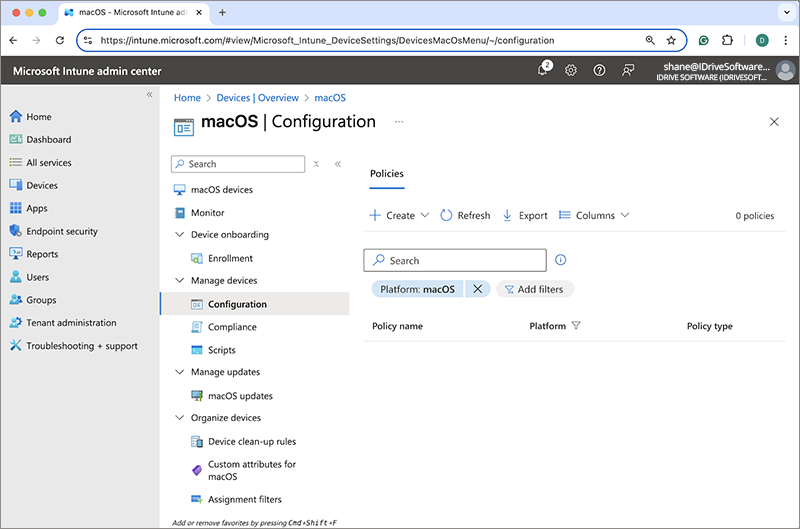
- Click 'Create', and select 'Import Policy' from the dropdown.
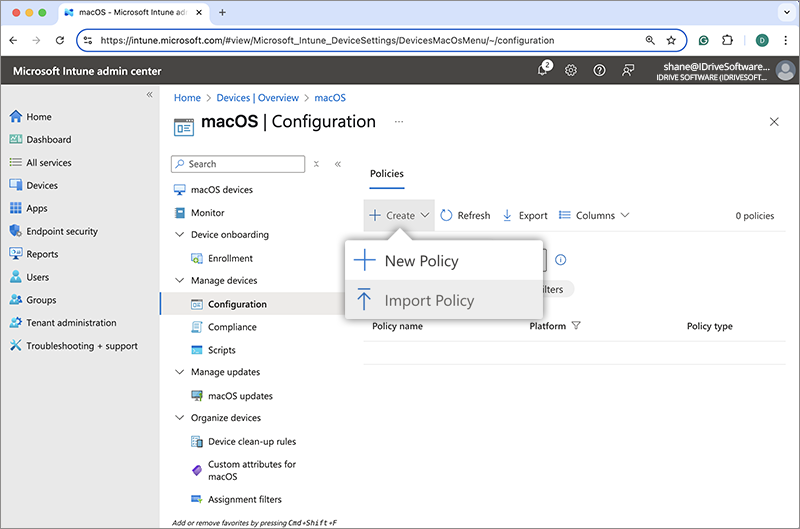
- Locate the downloaded RemotePC Config File.json and add the following parameters:
- New Name: RemotePC Config File
- New Description: Configuration files for mass deployment of RemotePC
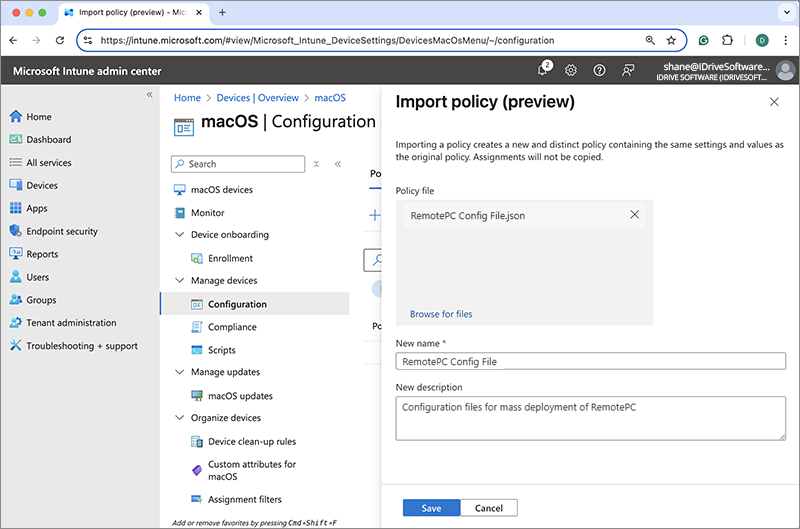
- Click 'Save' to create the RemotePC policy.
- Click on 'View Policy'.
- To configure assignments, click 'Edit' next to 'Assignments'.
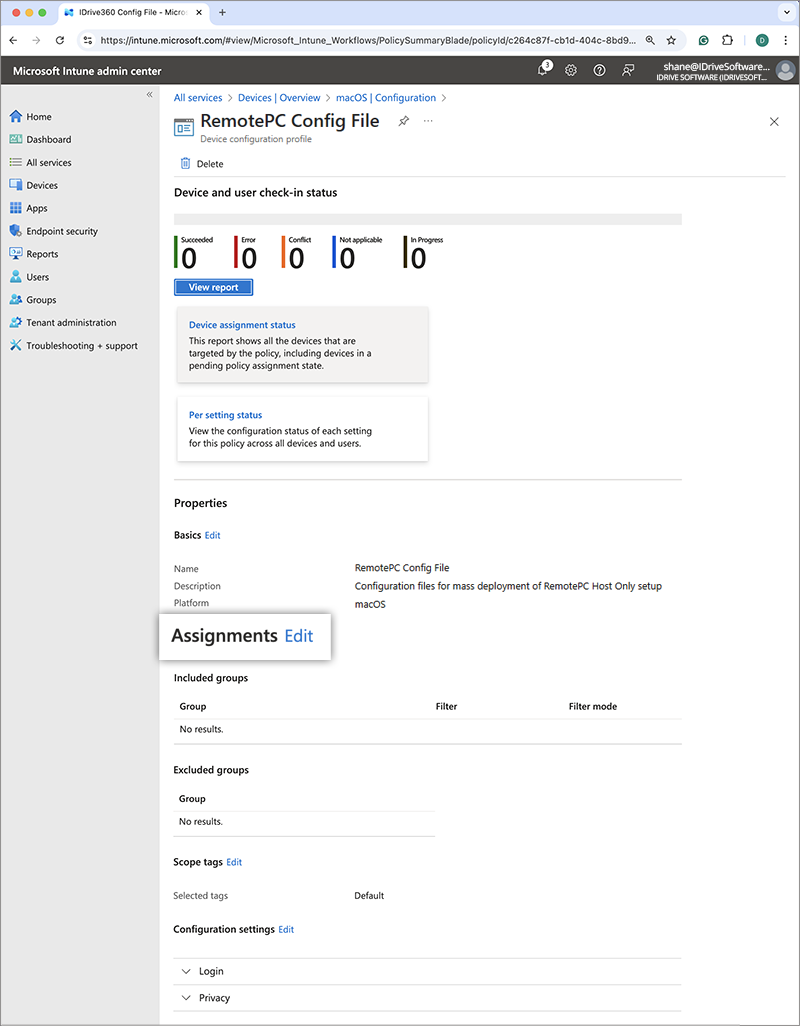
- Click '+Add group', select the target group for deployment, and click 'Select'. Alternatively, you can choose '+Add all users' or '+Add all devices' to deploy the application to all users or devices.
- Click 'Review + Save' to apply the changes. The policy will be updated once saved.
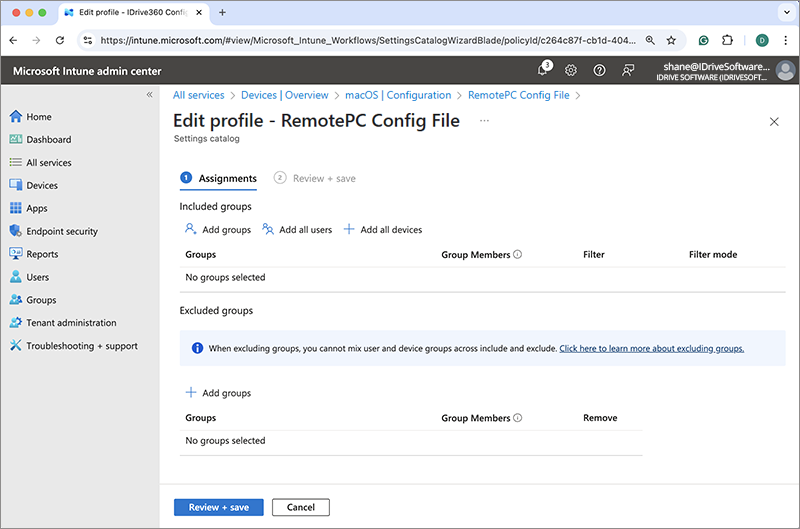
Note:
For screen recording permission, refer to the Remote Access via Desktop FAQ.
2. Register Computers Using Custom Parameters
- Open the "RemotePC Preinstall.sh" file, which was previously downloaded.
- Edit the script, add values for the required parameters as listed in the table below, and save the file. Refer to the image for reference.
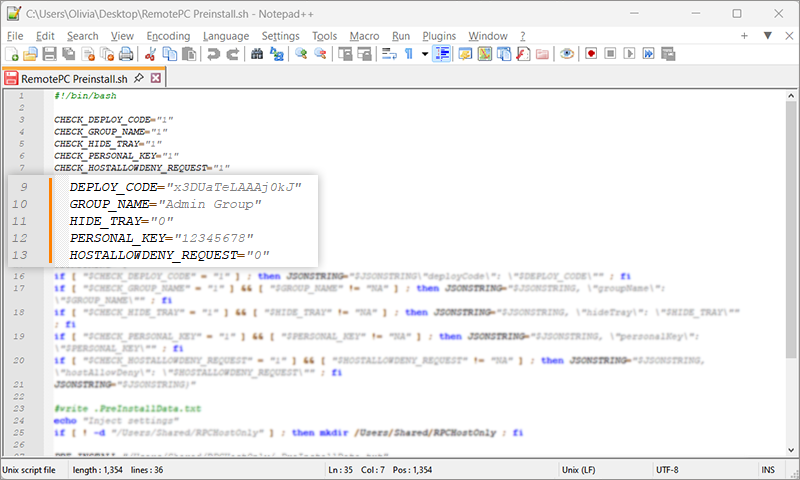
- Use the parameters below to register computers to a specific group, along with other parameters during deployment:
Parameters Description DEPLOY_CODE This is a mandatory parameter and you can find it under Deploy Package > Group deployment > Configuration ID in your RemotePC account PERSONAL_KEY Set a 'Personal Key' for the remote computer GROUP_NAME Name of the group in which the computer will be assigned * HIDE_TRAY 1 Enabling this option will prevent users from accessing the tray options on their remote computers 0 Unhide tray and allow users to access tray options HOSTALLOWDENY_REQUEST 0 Connection request permission is disabled 1 Automatically decline connection in the login screen after the request expires 2 Automatically allow connection in the login screen after the request expires 3 Allow connection after the request expires
3. Upload and Assign the Script in Intune
- Sign in to the Microsoft Intune admin center.
- Navigate to 'Devices' > 'macOS' > 'Scripts'.
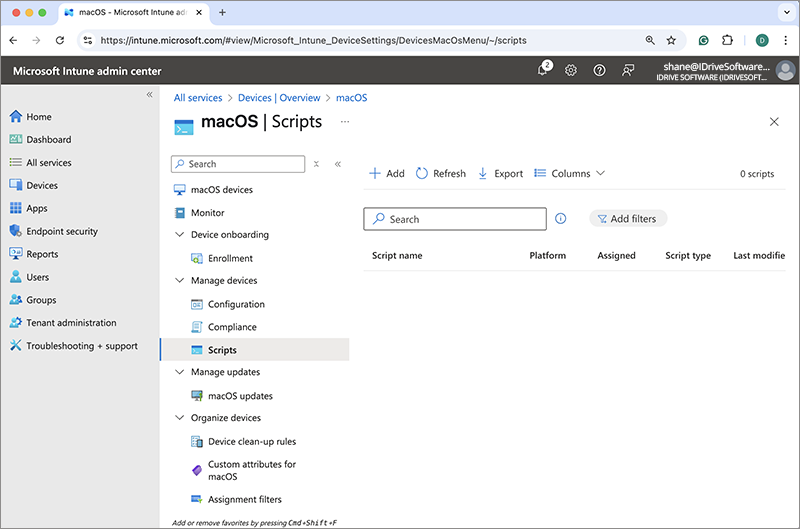
- Click 'Add' to create a new script.
You will be navigated to the 'Script Information' section.
Add the following parameters:
- Name: RemotePC Preinstall Script.
- Description: RemotePC preinstallation script for mass deployment.
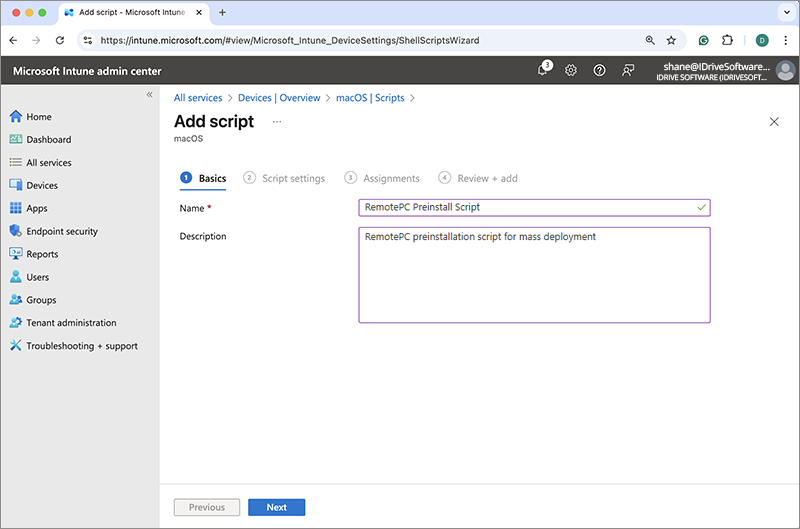
- Click 'Next' to go to the 'Script settings' section.
- Upload the script file you downloaded earlier and enter the parameters listed below:
- Run script as signed-in user: No
- Hide script notifications on devices: Yes
- Script frequency: Not configured
- Max number of times to retry if script fails: Not configured
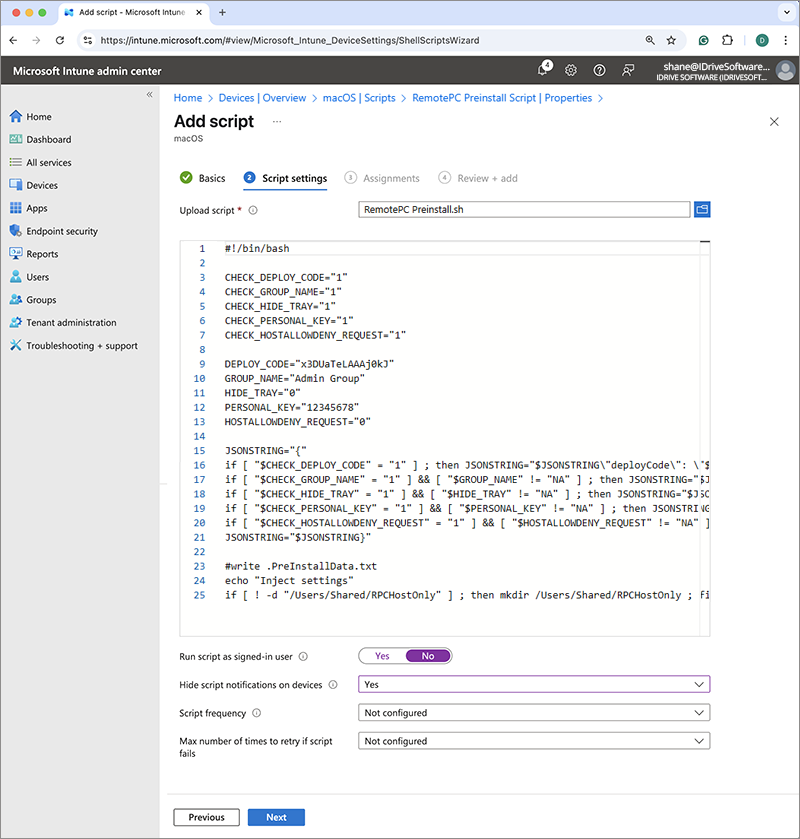
- Click 'Next', and add the desired groups in the 'Assignment' section.
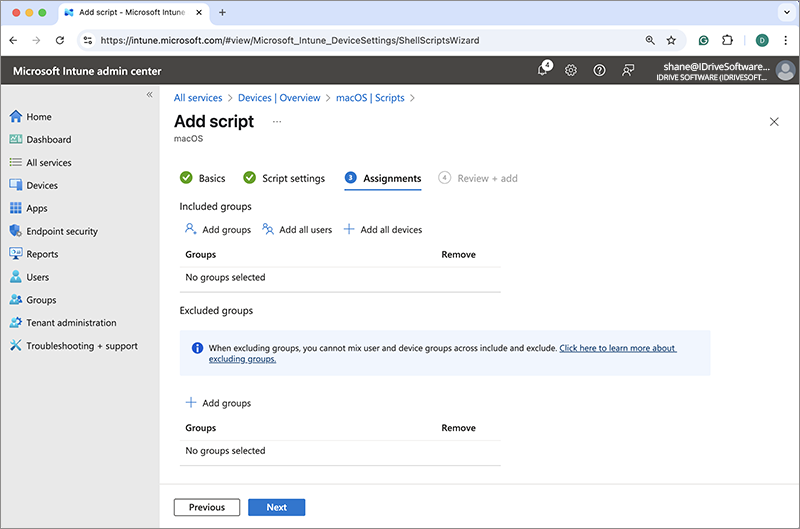
- Click 'Next' to proceed to the 'Review' section.
- Confirm the details and click 'Add' to create the script.
4. Deploy the RemotePC Application via Intune
- Sign in to the Microsoft Intune admin center.
- Navigate to 'Apps' > 'macOS'.
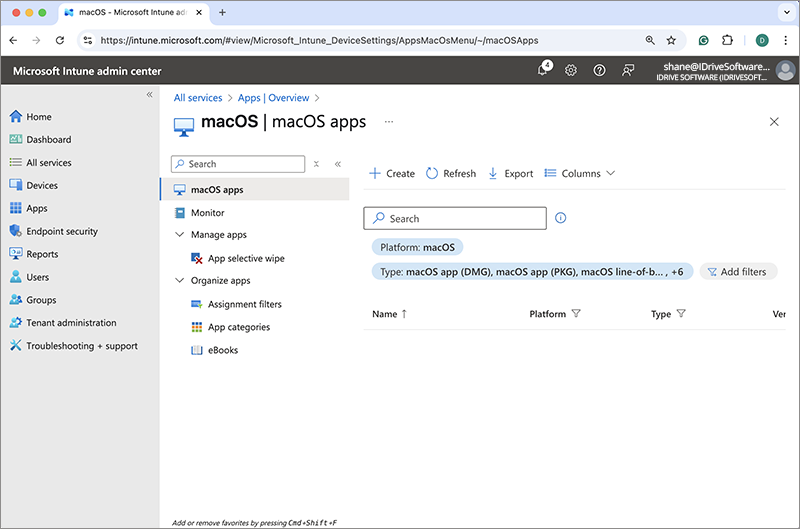
- Click 'Create', select 'Line-of-business app' from the 'App type' dropdown, and then click 'Select'.
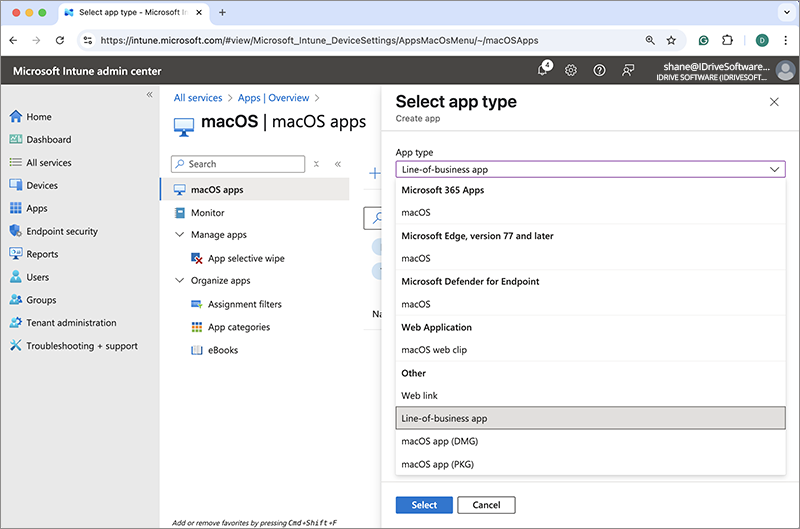
- In the 'Add App' screen, click 'Select app package file'.
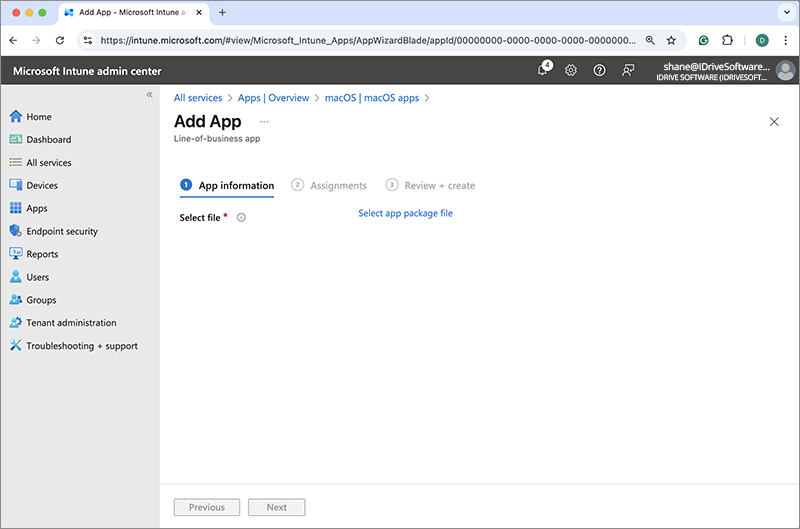
- Locate the downloaded RemotePCHost.pkg file on your computer and click 'OK'.
You will be navigated to the 'App Information' section.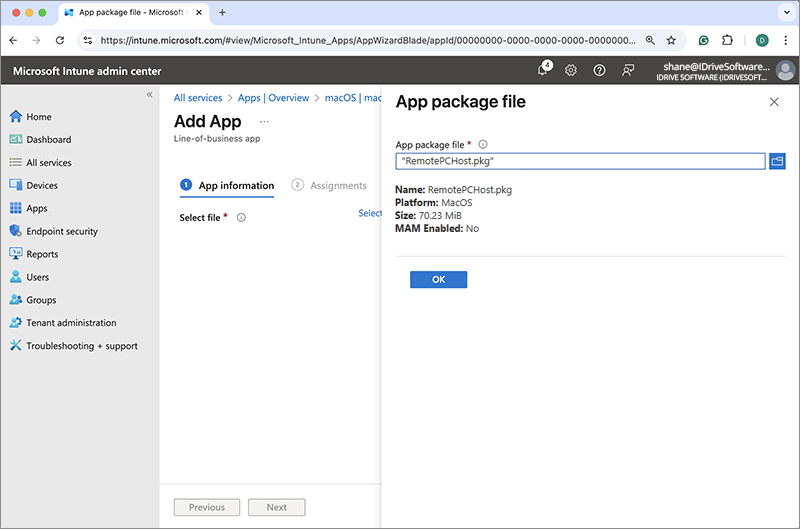
Add the following parameters:- Name: RemotePC
- Description: Mass deployment for RemotePC
- Publisher: IDrive
- App install context: Device
- Minimum operating system: macOS Mojave 10.14
- Ignore app version: No
- Click 'Next'.
- Click '+Add group', select the target group for deployment, and then click 'Select'. Alternatively, you can choose '+Add all users' or '+Add all devices' to deploy the application to all users or devices.
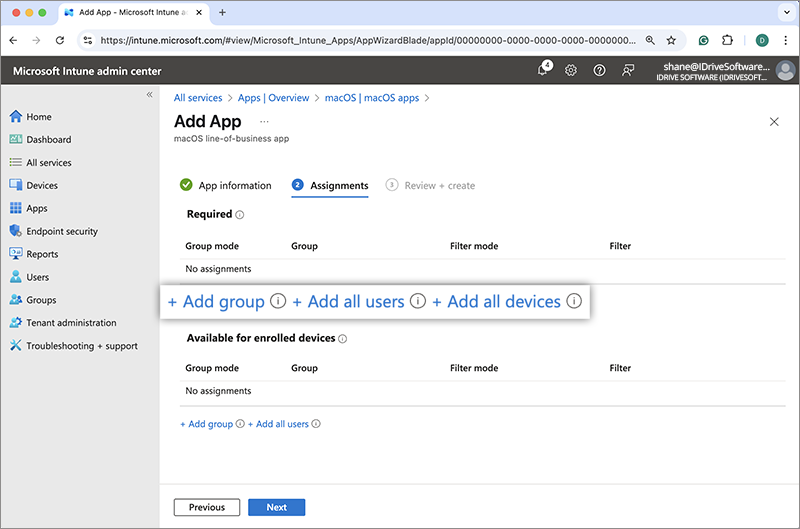
- Click 'Next'.
- Review the changes and click 'Create'.
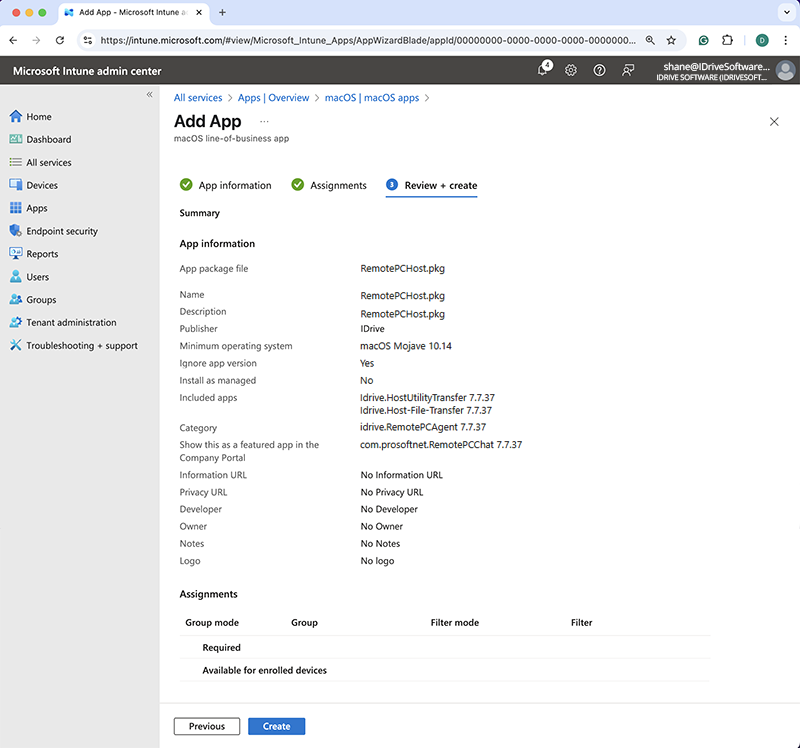
The RemotePC package will be uploaded and saved.
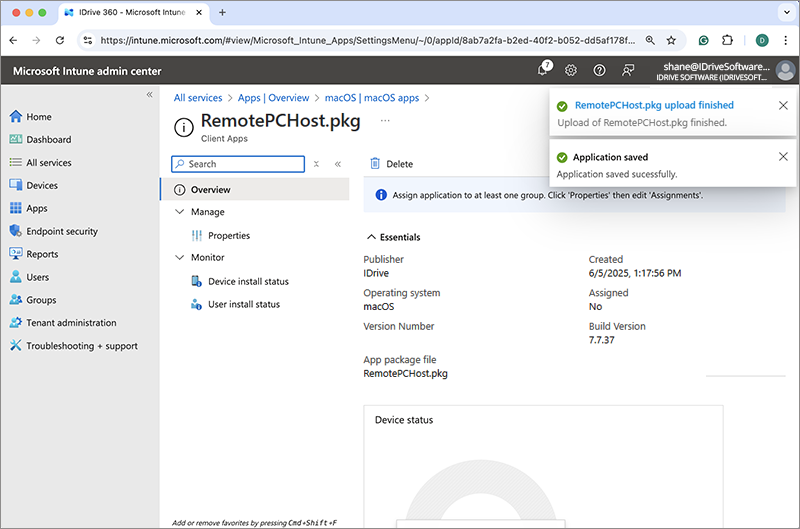
Deployment may take some time to reach the devices. To speed up the process, manually sync the Mac devices or perform a reboot.
Learn how to sync from Microsoft Intune or from a macOS machine.